The following are instructions to configure various browsers to use an http proxy server.

Internet Explorer 6

FireFox

Netscape 8
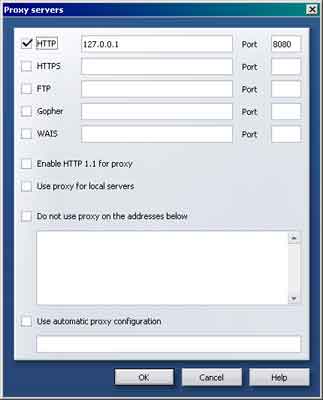
Opera
Source
http://whatismyipaddress.com/using-proxies

Internet Explorer 6

FireFox

Netscape 8
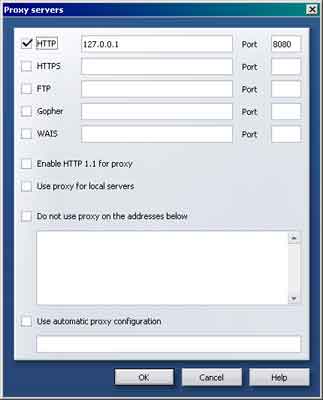
Opera
Instructions for Internet Explorer 6.0
- On the Tools menu in Internet Explorer, click Internet Options, click the Connections tab, and then click LAN Settings.
- Under Proxy server, click to select the Use a proxy server for your LAN check box.
- In the Address box, type the IP address of the proxy server.
- In the Port box, type the port number that is used by the proxy server for client connections (by default, 8080).
- You can click to select the Bypass proxy server for local addresses check box if you do not want the proxy server computer to be used when you connect to a computer on the local network (this may speed up performance).
- Click OK to close the LAN Settings dialog box.
- Click OK again to close the Internet Options dialog box.
Instructions for Internet Explorer 5
- Click Start, point to Settings, click Control Panel, and then double-click Internet.
- Click the Connections tab, click LAN Settings, and then click to select the Use Proxy Server check box.
- In the Address box, type the appropriate proxy server information, and use the following format: http://<address>
- Click Advanced, and then type the appropriate proxy settings in the Servers area. Use the following syntax for the proxy settings: http://<address>:<port> where <address> is the Web address of the proxy server, and <port> is the port number that is assigned to the proxy server. For example, if the proxy server's address is "proxy.example.microsoft.com" and the port number is 80, the setting in the Proxy Server box should appear like this: http://proxy.example.microsoft.com:80 Important: If you use a backslash (\) instead of a slash (/) in the proxy server's address, the settings disappear from the Proxy Server box and Internet Explorer does not find the proxy server.
Instructions for Firefox 3.0
- Select the Tools Menu
- Select Options
- Select the Advanced Icon
- Select the Network tab
- Under connection select Settings
- Under Settings you can chose "Auto-Detect Proxy setting for this network" or "Manual Proxy Configuration"
- If choosing "Manual Proxy Configuration" Enter the IP address for the HTTP proxy server
- Enter the port of the HTTP proxy server
- Click Okay
Instructions for FireFox 2
- Select the Tools Menu
- Select Options
- Select Connection Settings
- Select Manual Proxy Configuration
- Check Use the same proxy for all protocols
- Enter the IP address for the HTTP proxy server
- Enter the port of the HTTP proxy server
- Click Okay
Instructions for Netscape 8.1
- Select the Tools Menu
- Select Options
- Select General
- Select Connection Settings...
- Check Manual Proxy Configuration
- Enter the proxy server's IP address in the HTTP Proxy field and the proxy's port into the Port field.
- OK your way out
Instructions for Netscape 7.1
- Select the Edit Menu
- Select Preferences
- Maximize Advanced
- Select Proxies
- Choose Manual proxy configuration
- Enter the proxy server's IP address in the HTTP Proxy field and the proxy's port into the corresponding Port field.
- OK your way out
Opera 8.5
- Select the Tools Menu
- Select Preferences
- Select Advanced Tab
- Select Proxy Servers
- Check the box next to HTTP
- Enter the proxy server's IP address in the first box and the proxy's port in the box after "Port"
- OK your way out
Safari 2.0.3
- Select Preferences
- Select Advanced
- Select Proxies: Change Settings
- Check the box next to Web Proxy (HTTP)
- Enter the proxy server's IP address in the first box and the proxy's port in the box after the ":"
- Select Apply Now
Source
http://whatismyipaddress.com/using-proxies
No comments:
Post a Comment